Where Do I Find Auto Rotate on My Phone?: Quick Guide
To find Auto Rotate on your phone, access the Quick Settings panel by swiping down from the top of your screen. Look for the Auto Rotate icon and tap it to enable or disable the feature.
Discovering how to control your phone’s Auto Rotate can significantly enhance your viewing experience. Smartphones typically have an Auto Rotate function to switch the display orientation between portrait and landscape modes automatically. This feature comes in handy when you’re watching videos, playing games, or using apps that benefit from a wide view.
Being able to locate the Auto Rotate setting quickly allows you to customize how your device behaves when you move it around. By mastering these simple steps, you can make sure that your screen aligns with your preferences, making the most of your mobile phone’s capabilities. Remember that some devices may require you to delve into the settings menu for additional display options, but the Quick Settings area is usually the fastest route to adjusting screen rotation.
Unlocking Your Phone’s Display Secrets
To enable Auto Rotate on your phone, a simple method exists. First, locate your phone’s Control Center or Quick Settings. This area is usually found by swiping down from the top of the screen. Look for an icon named Auto Rotate. This icon might look like a small phone or tablet with curved arrows. Tap this icon once. Your phone screen should now rotate automatically when you turn your device sideways. Remember, not all apps support rotation. Make sure the app you are using works with this feature.
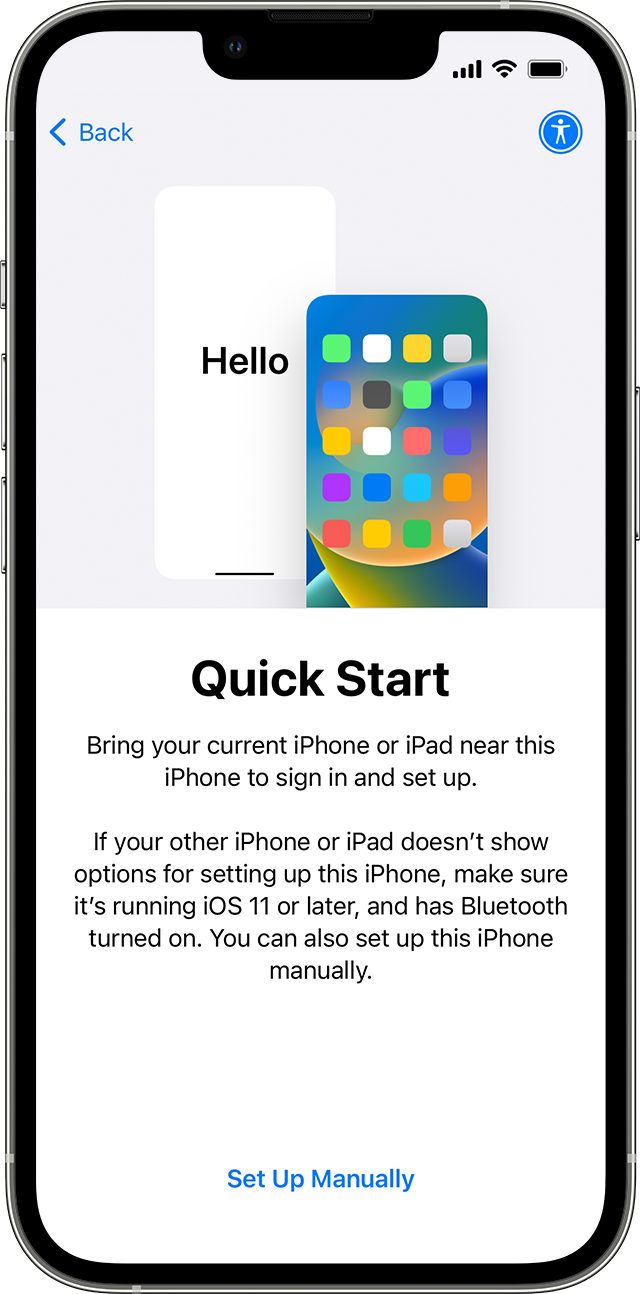
Credit: support.apple.com
Navigating Through Settings For Auto Rotate
To find Auto Rotate on your phone, open the Settings app. Scroll until you see Display and tap on it. Within the Display settings, search for Auto Rotate or Screen Rotation. It may be named differently on some phones. It could be Screen Rotation, Rotate the contents of the screen, or even Portrait or Landscape mode. Toggle the switch to enable or disable the feature. This control lets your phone switch between portrait and landscape automatically. If you cannot find it, use the search bar at the top of settings.
Enabling And Disabling Auto Rotate
To enable or disable auto rotate on your phone, follow these steps:
- Open your phone’s settings.
- Look for Display, Accessibility, or a similar option.
- Find the Auto Rotate or Screen rotation setting.
- Tap the toggle switch to turn it on or off.
Screen won’t rotate? Try these fixes:
- Restart your phone.
- Check for any software updates.
- Make sure Rotation Lock is not enabled.
- Contact support if issues persist.
Customizing Auto Rotate Features
To customize auto rotate features on your phone, open the Settings app. Locate and select Display options. Look for Auto Rotate or Screen Rotation. Here, you might find a setting for Auto Rotate Sensitivity. This allows you to regulate how much tilt or movement is needed to change the screen orientation.
For enhancing your experience, enable Smart Rotation. This feature uses your phone’s front camera to detect your face. It keeps the screen orientation right for how you’re looking at the display. Open your phone’s camera or smart control settings to activate this. Remember, these steps might differ based on your phone model and software version.
Check your phone’s user manual or online support if these options are not clear. This ensures that you are following the correct steps for your specific device.
Third-party Apps And Advanced Settings
Exploring rotation control apps is easy and useful. Google Play Store boasts various options. Look for apps with high ratings and positive reviews. These apps offer customizable screen orientation settings. Some even have automation features based on the apps you open.
Developer options also play a key role. Enable these by tapping Build Number in your phone’s About section seven times. Once activated, look for the ‘Auto Rotate Screen’ toggle. This section provides more control over your phone’s rotation settings.
Credit: www.amazon.com
When Auto Rotate Disappears
Missing the auto rotate option can be puzzling.
Software updates might reorganize settings, leading to confusion.
Locating vanished settings can seem daunting. Patience and exploration are key.
Check under ‘Display’, ‘Accessibility’, or ‘Gestures’ sections.
Sometimes, a quick restart brings back the missing option.
New interfaces post-update may require some getting used to.
Dive into the settings menu; persistence often pays off.

Credit: support.apple.com
Frequently Asked Questions On Where Do I Find Auto Rotate On My Phone
Where Is Auto Rotate In Settings?
To find auto rotate in settings, navigate to your device’s “Display” section, then look for “Auto-rotate screen” or “Screen rotation. ” Toggle it on or off as needed.
How Do I Get My Phone To Auto Rotate Again?
To enable auto-rotate on your phone, swipe down to access the Quick Settings panel and tap the ‘Auto-rotate’ or ‘Portrait/Landscape’ icon. If missing, check under Settings > Display > Auto-rotate screen.
Where Did My Auto Rotate Button Go?
The auto rotate button may have been moved after an update or a settings change. Check your device’s quick settings or display settings to re-enable the function.
How Do I Manually Rotate My Screen?
To manually rotate your screen in Windows, press Ctrl + Alt + an arrow key (right, left, down or up) to adjust orientation. On Macs, open System Preferences, select ‘Displays’, then ‘Display Settings’, and choose your desired rotation angle.
Conclusion
Navigating your phone’s settings can sometimes be tricky, but not when it comes to auto rotate. This feature enhances your viewing experience, effortlessly adjusting to your preferred orientation. Remember, quick access varies by device, so check your manual for specifics.
Happy rotating, and enjoy your optimally aligned content every time you unlock your screen!

